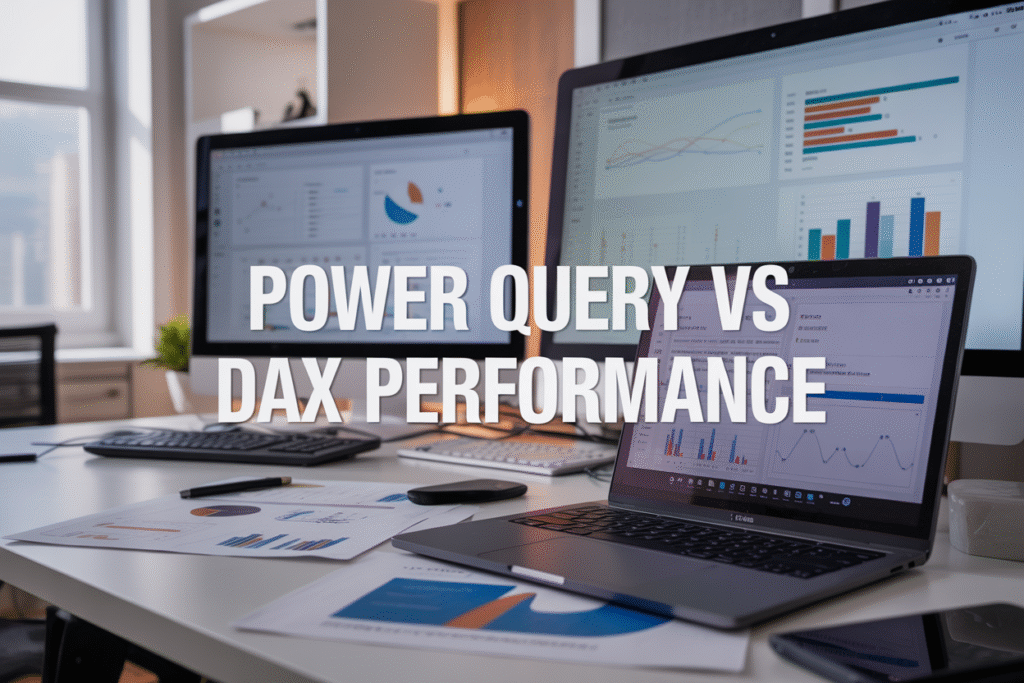Power Query and DAX both play crucial roles in Microsoft Power BI, but knowing when to use each tool can make or break your report performance. This guide is for Power BI developers, data analysts, and business intelligence professionals who want to speed up their dashboards and create more responsive reports.
When your Power BI reports load slowly or refresh takes forever, the problem often comes down to where you’re doing your data work. Power Query handles data transformation and loading, while DAX manages calculations and measures. Getting this balance right can cut your processing time in half.
We’ll explore the performance fundamentals that separate Power Query from DAX, then dive into specific optimization techniques for data loading operations. You’ll also learn how to design strategic DAX formulas that work smarter, not harder, plus advanced methods that combine both tools for maximum efficiency.
Understanding Power Query and DAX Performance Fundamentals

How Power Query processes data at the source level
Power Query operates as your data pipeline engine, working directly at the source to transform and clean data before it ever reaches your Power BI model. This ETL (Extract, Transform, Load) approach means heavy lifting happens upstream, reducing the burden on your final dataset.
When you build queries in the Power Query Editor, each step gets executed sequentially at the data source whenever possible. For example, filtering records from a SQL database pushes that filter operation down to SQL Server, leveraging the database’s optimized query engine rather than bringing all data into memory first. This query folding capability dramatically improves performance by reducing data transfer and processing overhead.
The M language behind Power Query creates a series of transformations that get evaluated lazily – meaning operations only execute when absolutely necessary. You can stack dozens of transformation steps without immediate performance impact because Power Query builds an execution plan rather than processing each step individually.
However, certain operations break query folding, forcing Power Query to process data locally. Custom functions, complex merges, and some text operations can trigger this behavior, suddenly shifting processing from the optimized source system to your local machine’s resources.
When DAX calculations impact model performance
DAX operates in a completely different performance realm, executing calculations at query time rather than during data refresh. Every DAX measure gets evaluated when users interact with your reports, making formula efficiency critical for responsive dashboards.
Context transition represents the biggest performance killer in DAX. When you use functions like CALCULATE or reference measures within row contexts, DAX must evaluate expressions for potentially millions of rows individually. A poorly written measure can transform a snappy report into a sluggish nightmare that tests user patience.
Calculated columns versus measures present another performance consideration. Calculated columns consume storage space and memory but evaluate only during refresh, while measures use minimal storage but recalculate with every user interaction. This trade-off becomes crucial when deciding where to place your business logic.
DAX’s formula engine and storage engine work together, but complex calculations can force the formula engine to pull large datasets into memory for processing. When DAX can’t push operations down to the storage engine level, performance suffers significantly as data gets processed row by row rather than in optimized batches.
Memory usage differences between the two engines
Power Query and DAX consume memory in fundamentally different ways that affect your model’s overall performance profile. Power Query uses memory temporarily during data refresh operations, loading source data, applying transformations, and then releasing that memory once data lands in your model’s compressed storage.
The VertiPaq engine compresses your final dataset using sophisticated algorithms, often achieving compression rates of 10:1 or better. This means a 1GB source dataset might occupy only 100MB in your Power BI model. Power Query’s memory usage during refresh can spike significantly higher than your final model size, but this memory gets freed once the refresh completes.
DAX memory consumption patterns differ entirely. The formula engine caches intermediate results and maintains evaluation contexts in memory during query execution. Complex calculations with many variables or iterative functions can consume substantial RAM while processing user requests.
Memory pressure affects these engines differently. When Power Query runs out of memory during refresh, operations fail with clear error messages. DAX memory issues manifest as slow query performance or timeout errors, making diagnosis more challenging.
Your server’s available RAM directly impacts how much data these engines can process efficiently. Power Query benefits from generous memory allocation during refresh windows, while DAX performance depends on having sufficient memory available for concurrent user queries throughout the day.
Identifying performance bottlenecks in your data model
Performance bottlenecks hide in different places depending on whether they originate from Power Query or DAX operations. Refresh performance issues typically point to Power Query problems, while slow report interactions usually indicate DAX optimization opportunities.
The Performance Analyzer in Power BI Desktop reveals exactly which visuals and DAX queries consume the most time. Run this tool while interacting with your reports to identify measures that take longer than 120 milliseconds – these candidates need immediate optimization attention.
Query folding diagnostics help identify Power Query bottlenecks. When queries don’t fold to the source, you’ll see “Table.Buffer” or similar operations in the query plan, indicating local processing overhead. These operations force Power Query to download and process data in memory rather than at the source.
Memory usage patterns during refresh cycles reveal resource constraints. Monitor memory consumption while refreshing datasets to identify steps that consume excessive RAM. Large memory spikes often correlate with cartesian product operations or inefficient merge logic in Power Query.
Row-level security and complex relationships create hidden performance traps. RLS filters get applied to every DAX calculation, potentially multiplying query complexity. Many-to-many relationships force DAX to use more expensive evaluation patterns that don’t scale well with data volume.
Network latency between Power BI and your data sources affects Power Query performance more than DAX. Slow connections amplify the impact of non-folding queries, making optimization even more critical for cloud-based data sources.
Optimize Data Loading with Power Query Best Practices

Reduce data volume through early filtering and column removal
Power Query performance starts with bringing in only the data you actually need. Think of it like grocery shopping – you wouldn’t fill your cart with everything in the store and then sort through it at home. Apply filters as early as possible in your query steps, ideally right after connecting to your data source.
Start by filtering rows before applying any transformations. If you need data from the last 12 months, set up date filters immediately rather than loading everything and filtering later. This approach dramatically reduces the memory footprint and processing time for subsequent operations.
Column removal works the same way. Remove unnecessary columns early in your transformation process, not as an afterthought. Each column you keep requires memory and processing power throughout every subsequent step. Power Query has to track and transform all columns through each operation, even if you’ll eventually remove them.
Consider this practical example: loading a sales table with 50 columns when you only need 8. Removing those 42 unwanted columns at the source reduces data transfer, memory usage, and transformation time. The performance gain compounds with each additional step in your query.
Pay attention to column data types too. Converting text to numbers or dates early helps optimize memory usage and enables better compression. Power Query can process strongly-typed data more efficiently than generic text fields.
Leverage query folding for faster data source operations
Query folding transforms your Power Query steps into native database operations, letting your SQL server or data warehouse do the heavy lifting instead of Power Query. When folding works properly, your filters, joins, and aggregations run directly on the database server, which is almost always faster than pulling raw data and processing it locally.
Check if your steps are folding by right-clicking on query steps and looking for “View Native Query.” If this option appears, Power Query successfully translated your step into SQL. If it’s grayed out, folding broke at that step, and everything afterward processes locally.
Database sources like SQL Server, Oracle, and PostgreSQL support folding best. Cloud sources like Azure SQL Database and Snowflake also fold well. File-based sources like Excel and CSV files can’t fold since they lack query engines.
Common operations that fold include:
- Basic filters and column removal
- Simple joins between tables from the same source
- Standard aggregations (SUM, COUNT, AVG)
- Sorting and grouping operations
Watch out for folding-breakers like custom columns with complex logic, certain text functions, or mixing data from different sources. Once folding breaks, it doesn’t resume in later steps, so position folding-friendly operations before complex transformations.
Minimize complex transformations that prevent delegation
Complex Power Query operations force local processing, which can create performance bottlenecks. Understanding which transformations prevent delegation helps you design more efficient queries.
Custom columns with intricate business logic are major culprits. While it’s tempting to create sophisticated calculated columns in Power Query, these operations rarely fold and process row by row locally. Instead, consider pushing complex calculations to your data source through views or stored procedures, or handle them in DAX measures where they can leverage Power BI’s optimized engine.
Text manipulation functions like splitting, extracting, or pattern matching typically don’t fold. If you must perform these operations, batch them together and apply them after ensuring all possible folding has occurred. For example, complete all your filtering and joining first, then handle text transformations on the reduced dataset.
Conditional logic using if-then statements often breaks folding, especially with nested conditions. Simple conditions might fold, but complex branching logic usually processes locally. When possible, simplify conditional logic or move it to your data source.
Merging queries from different data sources always prevents folding since the operation requires local processing to combine disparate datasets. Structure your data architecture to minimize cross-source joins, or consider staging data in a common location first.
Enhance DAX Performance Through Strategic Formula Design

Write context-aware measures that reduce calculation overhead
DAX measures work most efficiently when they understand their evaluation context. Instead of creating measures that recalculate everything from scratch, design them to leverage existing filter contexts and relationships in your data model.
Consider a sales measure that needs to calculate year-over-year growth. A poorly designed measure might use ALL() to remove all filters and then reapply them, forcing unnecessary recalculation. A context-aware approach recognizes the current filter state and works within it:
YoY Growth =
VAR CurrentSales = SUM(Sales[Amount])
VAR PreviousYearSales = CALCULATE(
SUM(Sales[Amount]),
SAMEPERIODLASTYEAR(Calendar[Date])
)
RETURN
DIVIDE(CurrentSales - PreviousYearSales, PreviousYearSales)
This measure respects existing filters while only modifying the date context, reducing computational overhead significantly compared to measures that clear and rebuild filter contexts.
Optimize iterator functions to prevent unnecessary row-by-row processing
Iterator functions like SUMX, FILTER, and RANKX can become performance bottlenecks when they process large datasets row by row. The key is minimizing the number of rows these functions need to evaluate.
Pre-filter your data before applying iterator functions. Instead of letting SUMX evaluate every row in a million-row table, use FILTER or other functions to reduce the dataset first:
-- Slow: Iterator processes all rows
Slow Measure = SUMX(Sales, Sales[Quantity] * Sales[Price])
-- Fast: Pre-filter to relevant rows only
Fast Measure = SUMX(
FILTER(Sales, Sales[Amount] > 100),
Sales[Quantity] * Sales[Price]
)
When possible, replace iterator functions with aggregation functions. SUM(Sales[Amount]) performs much faster than SUMX(Sales, Sales[Amount]) because it uses optimized aggregation engines rather than row-by-row processing.
Use variables to store intermediate calculations and improve readability
Variables in DAX serve dual purposes: they improve performance by preventing repeated calculations and make complex formulas more readable and maintainable.
Without variables, DAX recalculates identical expressions multiple times within the same measure. This becomes expensive with complex calculations:
-- Inefficient: Calculates current year sales multiple times
Inefficient Measure =
IF(
SUM(Sales[Amount]) > 0,
DIVIDE(
SUM(Sales[Amount]) - CALCULATE(SUM(Sales[Amount]), SAMEPERIODLASTYEAR(Calendar[Date])),
SUM(Sales[Amount])
),
0
)
-- Efficient: Calculates once, uses multiple times
Efficient Measure =
VAR CurrentSales = SUM(Sales[Amount])
VAR PreviousYearSales = CALCULATE(SUM(Sales[Amount]), SAMEPERIODLASTYEAR(Calendar[Date]))
RETURN
IF(
CurrentSales > 0,
DIVIDE(CurrentSales - PreviousYearSales, CurrentSales),
0
)
Variables also enable better debugging since you can test intermediate values independently, making complex measures easier to troubleshoot and maintain.
Replace slow functions with faster alternatives
Some DAX functions are notoriously slow and should be avoided when faster alternatives exist. Understanding these performance traps helps you write more efficient formulas.
DISTINCTCOUNT often performs slower than combining DISTINCT with COUNTROWS, especially on large datasets. Similarly, using FILTER with simple conditions can be slower than using KEEPFILTERS or native filter arguments in CALCULATE.
| Slow Function | Faster Alternative | Performance Gain |
|---|---|---|
| DISTINCTCOUNT(Table[Column]) | COUNTROWS(DISTINCT(Table[Column])) | 20-40% faster |
| FILTER(Table, Table[Column] = Value) | KEEPFILTERS(Table[Column] = Value) | 15-30% faster |
| IF(condition, BLANK(), value) | IF(condition, value) | Eliminates unnecessary BLANK() evaluation |
Replace nested IF statements with SWITCH when evaluating multiple conditions against the same expression. SWITCH evaluates the expression once and compares it against multiple values, while nested IFs might re-evaluate the expression repeatedly.
Time intelligence functions like TOTALYTD can sometimes be replaced with more direct CALCULATE statements that perform better, especially when you need custom date logic that doesn’t align perfectly with standard time intelligence patterns.
Choose the Right Tool for Specific Data Operations

Handle data shaping and cleansing tasks in Power Query
Power Query excels at transforming raw data into analysis-ready formats. This is where you should clean up messy column names, split or merge columns, filter out unwanted rows, and handle data type conversions. The M language’s built-in functions make these operations efficient and maintainable.
Consider data quality issues like removing duplicates, standardizing text formats, or filling in missing values. Power Query’s user interface lets you build these transformations step-by-step, creating a repeatable process that updates automatically when new data arrives. Each transformation step gets optimized at the engine level, often performing better than similar operations done later in DAX.
| Operation | Power Query | DAX |
|---|---|---|
| Column splitting | Optimized built-in functions | Memory-intensive calculated columns |
| Data type conversion | Efficient M engine processing | Runtime conversion overhead |
| Text cleaning | Native M functions | Character-by-character processing |
When you handle data shaping in Power Query, you reduce the data model size and eliminate the need for complex DAX calculations later. This approach creates cleaner, more maintainable solutions that perform better overall.
Reserve complex business logic calculations for DAX
DAX shines when you need to implement sophisticated business rules that depend on context and relationships. Measures like year-over-year comparisons, running totals, or percentage of parent calculations require DAX’s context transition capabilities and time intelligence functions.
Business logic often involves conditional calculations that change based on user selections or filter context. DAX handles these scenarios naturally through its filter context system. For example, calculating different commission rates based on sales territories or product categories works seamlessly in DAX measures.
The key advantage lies in DAX’s ability to respect relationships and maintain calculation accuracy across different visual contexts. When users slice data by different dimensions, DAX measures automatically recalculate with proper context, something that’s difficult to achieve with pre-calculated columns.
Save DAX for calculations that truly need its analytical power:
- Time intelligence calculations
- Statistical functions and rankings
- Complex conditional logic
- Cross-table calculations using relationships
- Dynamic segmentation and grouping
Move aggregations upstream when possible
Moving aggregations to Power Query or even your data source reduces processing load and improves report responsiveness. When you can pre-calculate totals, averages, or counts before data reaches the model, you shrink data volume and eliminate repetitive calculations.
Database engines typically handle aggregations more efficiently than Power BI, especially for large datasets. SQL Server, for instance, can leverage indexes and parallel processing capabilities that outperform in-memory calculations. This approach works particularly well for historical data that doesn’t change frequently.
Pre-aggregated tables also enable incremental refresh strategies. You can refresh detailed data for recent periods while keeping summarized historical data static. This hybrid approach balances performance with analytical flexibility.
However, don’t over-aggregate. Losing necessary detail levels limits your analytical capabilities. Strike a balance by creating multiple aggregation levels or using composite models that combine detailed and summarized data sources. The goal is finding the sweet spot between performance and analytical depth that serves your specific reporting requirements.
Implement Advanced Performance Optimization Techniques

Create calculated columns versus measures based on refresh requirements
The decision between calculated columns and measures dramatically impacts your Power BI performance. Calculated columns consume memory since they’re stored in the model, while measures are calculated on-demand during queries. This fundamental difference shapes when to use each approach.
Use calculated columns when you need static calculations that rarely change and when the calculation depends on row context. They work best for categorizations, flags, or simple mathematical operations that don’t require aggregation. For example, creating a “Customer Age Group” column based on birth dates makes sense because it doesn’t change frequently and provides a stable dimension for analysis.
Measures shine when dealing with aggregations, time intelligence, or calculations that need to respond to filter context. They calculate dynamically based on user selections, making them perfect for KPIs, totals, and complex analytical calculations. A measure calculating “YTD Sales” adapts automatically to different time periods without storing multiple versions of the data.
| Scenario | Use Calculated Column | Use Measure |
|---|---|---|
| Static categorization | ✓ | |
| Time-sensitive aggregations | ✓ | |
| Row-level calculations | ✓ | |
| Dynamic filtering requirements | ✓ | |
| Memory optimization priority | ✓ |
Design efficient data model relationships to support fast DAX queries
Your data model architecture directly influences DAX query performance. Start with a star schema design where fact tables connect to dimension tables through single-column relationships. This structure allows Power BI’s engine to optimize query execution paths efficiently.
Establish relationships using integer keys whenever possible, as they process faster than text-based keys. Avoid bidirectional filtering unless absolutely necessary, since it creates ambiguous filter paths that slow down calculations. Instead, design your model so filters flow in one direction from dimension to fact tables.
Remove unnecessary relationships that create multiple filter paths between tables. Power BI struggles with ambiguous relationships and may choose suboptimal query execution paths. Keep your relationship diagram clean and purposeful.
Consider denormalizing dimension tables when you have deep hierarchies that require multiple relationship hops. Sometimes flattening a three-table chain into two tables improves performance more than maintaining perfect normalization.
Key relationship optimization strategies:
- Use surrogate keys for relationships instead of natural keys
- Minimize the number of relationships between any two tables
- Avoid many-to-many relationships when possible
- Position lookup tables as dimension tables, not fact tables
Monitor and benchmark performance improvements using built-in tools
Power BI provides several built-in tools for monitoring and optimizing performance. The Performance Analyzer in Power BI Desktop shows exactly how long each visual takes to render and identifies bottlenecks in your reports.
Start every optimization session by recording baseline performance metrics. Run the Performance Analyzer on your most complex report pages and document the current rendering times. This gives you concrete numbers to compare against after implementing changes.
DAX Studio offers deeper insights into query performance with detailed execution plans and server timings. Connect DAX Studio to your Power BI model to analyze individual measure performance and identify expensive operations. The tool shows you exactly which parts of your DAX expressions consume the most resources.
Query diagnostics in Power Query help optimize data loading performance. Enable query diagnostics before refreshing your dataset to see which transformations take the longest. Look for steps that process large amounts of data or perform complex joins that might benefit from optimization.
Performance monitoring workflow:
- Record baseline metrics with Performance Analyzer
- Implement optimization changes
- Re-run performance tests
- Document improvements and identify remaining bottlenecks
- Iterate on the most impactful optimizations
Scale solutions through proper partitioning and incremental refresh strategies
Large datasets require strategic approaches to maintain acceptable refresh times and query performance. Incremental refresh automatically manages historical data by keeping recent data in separate partitions while archiving older information.
Configure incremental refresh based on your data’s natural patterns. Most business data works well with daily or monthly partition boundaries, depending on data volume and update frequency. Set your range parameters to keep actively queried data in memory while pushing historical data to less expensive storage tiers.
Partition your large fact tables by date ranges that align with user behavior. If users typically analyze the last 12 months of data, configure partitions to keep that timeframe readily accessible. Power BI can then skip unnecessary partitions during queries, dramatically improving performance.
Consider hybrid tables for scenarios where you need both real-time and historical data. Configure recent partitions for DirectQuery to show current data while using Import mode for historical partitions that change infrequently.
Partitioning best practices:
- Align partition boundaries with query patterns
- Keep frequently accessed data in fewer, larger partitions
- Use date-based partitioning for time-series data
- Monitor partition pruning effectiveness in query plans
- Balance partition size with refresh window requirements
Test your partitioning strategy with realistic data volumes before deploying to production. What works with sample data might not scale effectively with full datasets.

Power Query and DAX each have their sweet spots when it comes to boosting your Power BI performance. Smart data loading through Power Query sets the foundation – filtering early, reducing columns, and handling transformations upstream saves you headaches later. Meanwhile, strategic DAX formulas with proper context and efficient calculations keep your reports running smoothly once users start clicking around.
The real magic happens when you know which tool to reach for at the right moment. Use Power Query for heavy lifting during data prep and DAX for dynamic calculations that respond to user interactions. Start by cleaning up your data model with Power Query optimizations, then fine-tune your measures with DAX best practices. Your reports will thank you with faster load times and happier users who actually want to explore your dashboards.